How to Register a SMART Backend Service
Introduction
SMART-on-FHIR Back-end Services can be used to autonomously access all FHIR resources via the FHIR API and FHIR Bulk Data API to enable key clinical functions such as population health analytics, electronic case reporting, connect to your internal applications, bulk data export, and more.
Once you enable and authorize an app to function as a Back End Service, the app usually functions autonomously, without further user authentication or interaction.
FHIR Back-end Applications and Intergy Multi-Practice Systems
If you have configured your Intergy instance to support multiple practices, you can designate which practice(s) the Back-end Service can access. The Back-end Service will then have access to the FHIR API data for the practices you've designated*.
There is no limit to the number of Back-end Services that you can create, so there is flexibility to support multiple practice configurations.
For example, if one of your practices uses a particular population health platform and another practice submits to a clinical registry for their specialty, two Back-end Services can be created to support these different workflows.
*Bulk Export Operations
Please note that bulk export operations via the Bulk Data API endpoint occur at the tenant (site) level by default, exporting data from all practices for the tenant. To export a subset of the data, filter parameters can be applied to the Bulk API request. Please refer to the Bulk Export API guide for more information.
Enabling a Back-end Service
As mentioned above, Back End Services operate autonomously without user interaction. As such, they do not have a typical user/password authentication flow. Instead, backend services use client credentials which are comprised of a public/private JWKS key pair.
To create a backend services application in the Developer Platform, proceed as you would for any SMART application by adding descriptions and other metainformation, then select Backend Services as the application type:
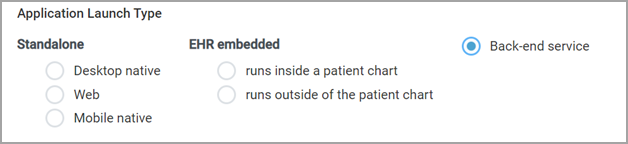
Application Launch Type
Next, input a URL where your ES384 JWKS Public Key resides:
JWKS Signature Algorithm
Use the ES384 (ECDSA using P-384 and SHA-384) signature algorithm when generating your keys.
JWK URL
Finally, select the desired scopes and click Save. Then, click Submit For Review. The submitted application information is reviewed by our Greenway team against relevant standards before getting published.
Once published, the system generates a client ID which you then use to authenticate your backend service.
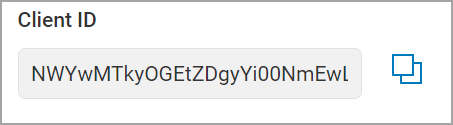
Backend Client ID
For further information, or for assistance in setting up Back-end Services to meet your needs, please contact us
Updated over 1 year ago
